Connect CampaignMonitor
1) Get your API KEY from CampaignMonitor
- Log in to your CampaignMonitor account
- Click on the profile on the top right of the screen, then on Account Settings
- Locate and click on the API keys section
- If you don't have an API Key, Click on Generate a new API key
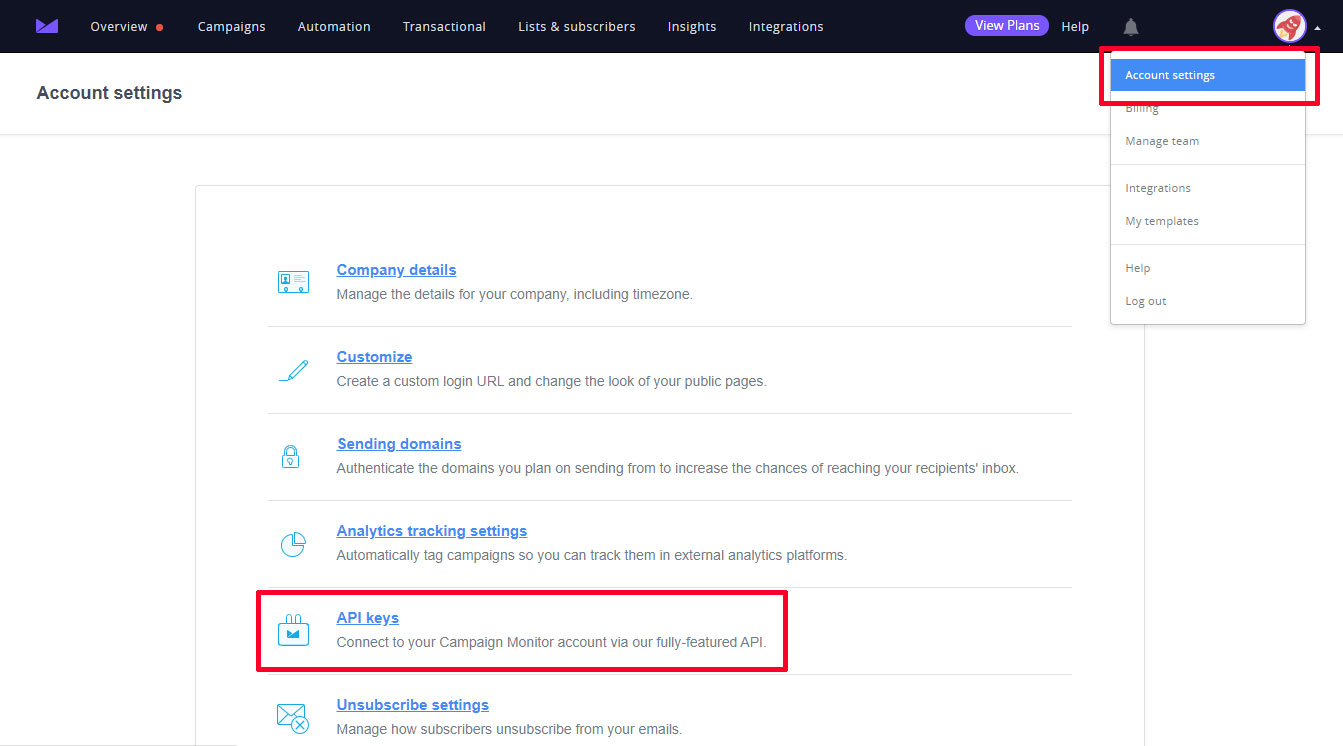
2) Open the Integrations Menu on CrazyRocket
- Log in to the Dashboard
- Click on SETUP > INTEGRATIONS
- Expand the CampaignMonitor section and click SETUP
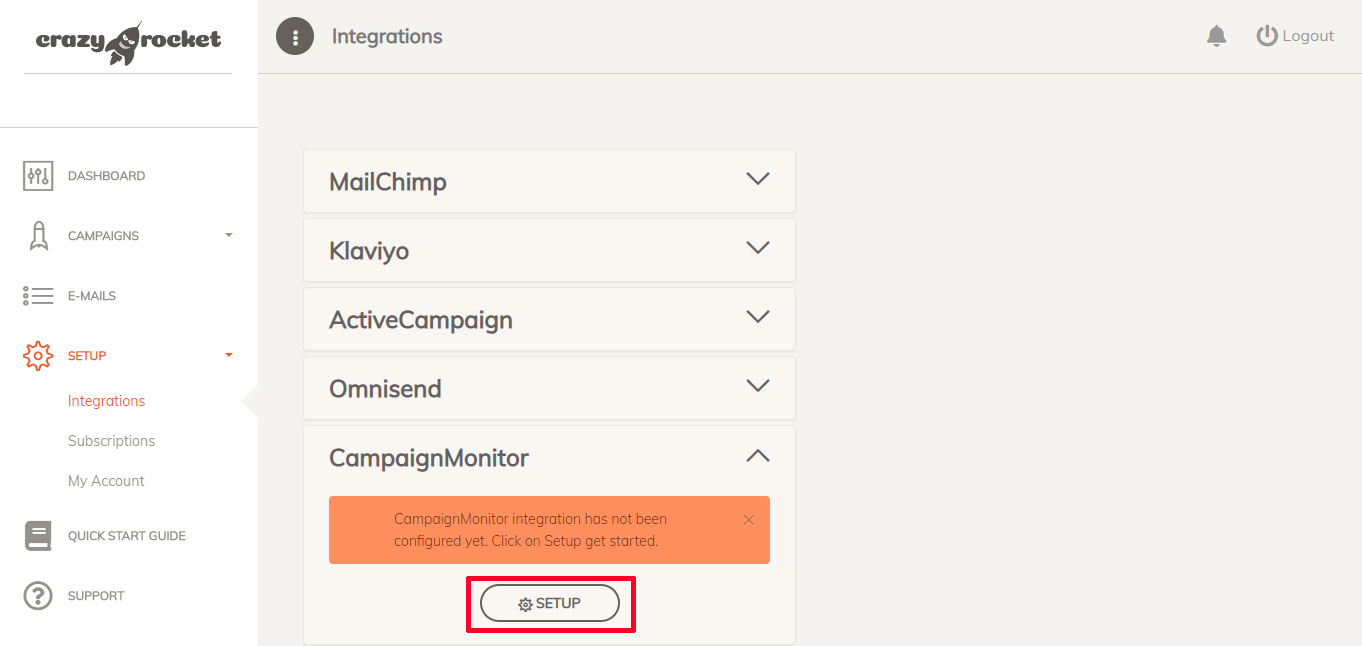
- Paste the Api Key and Client ID from your CampaignMonitor Admin.
- Click on "REFRESH LIST"
- Select a List from the dropdown menu
- Click "SAVE" when done
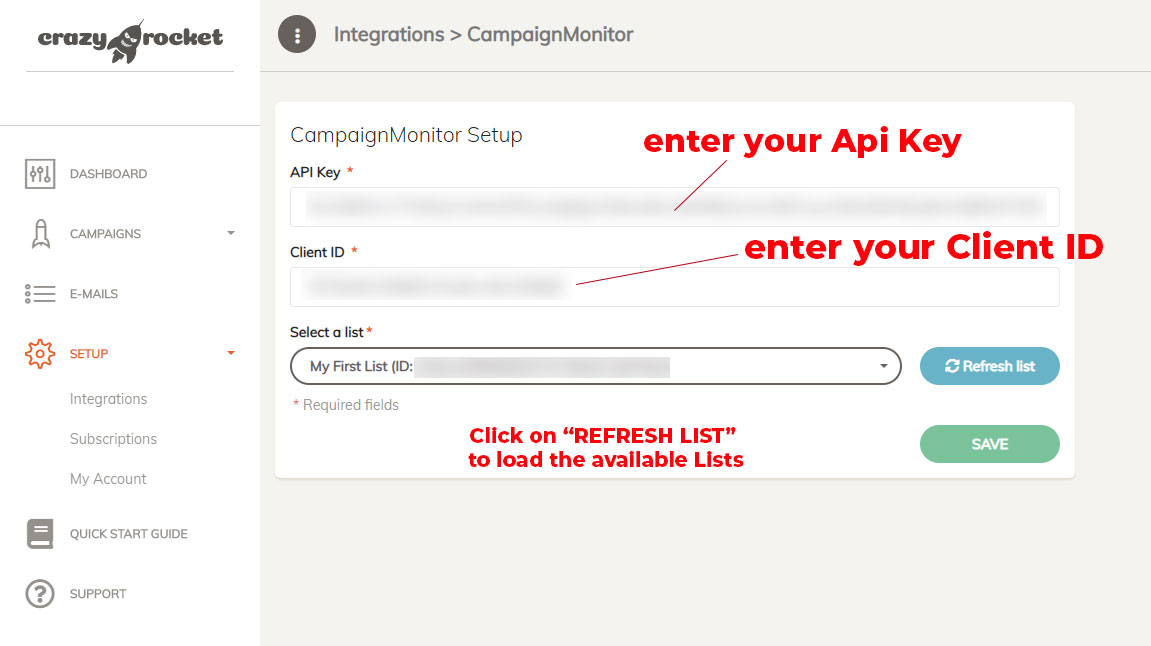
4) Assign the integration to the campaign(s)
Almost done!
Edit the campaign(s) you want to connect to the CampaignMonitor integration,
open Global Settings tab and select CampaignMonitor on the integrations dropdown.
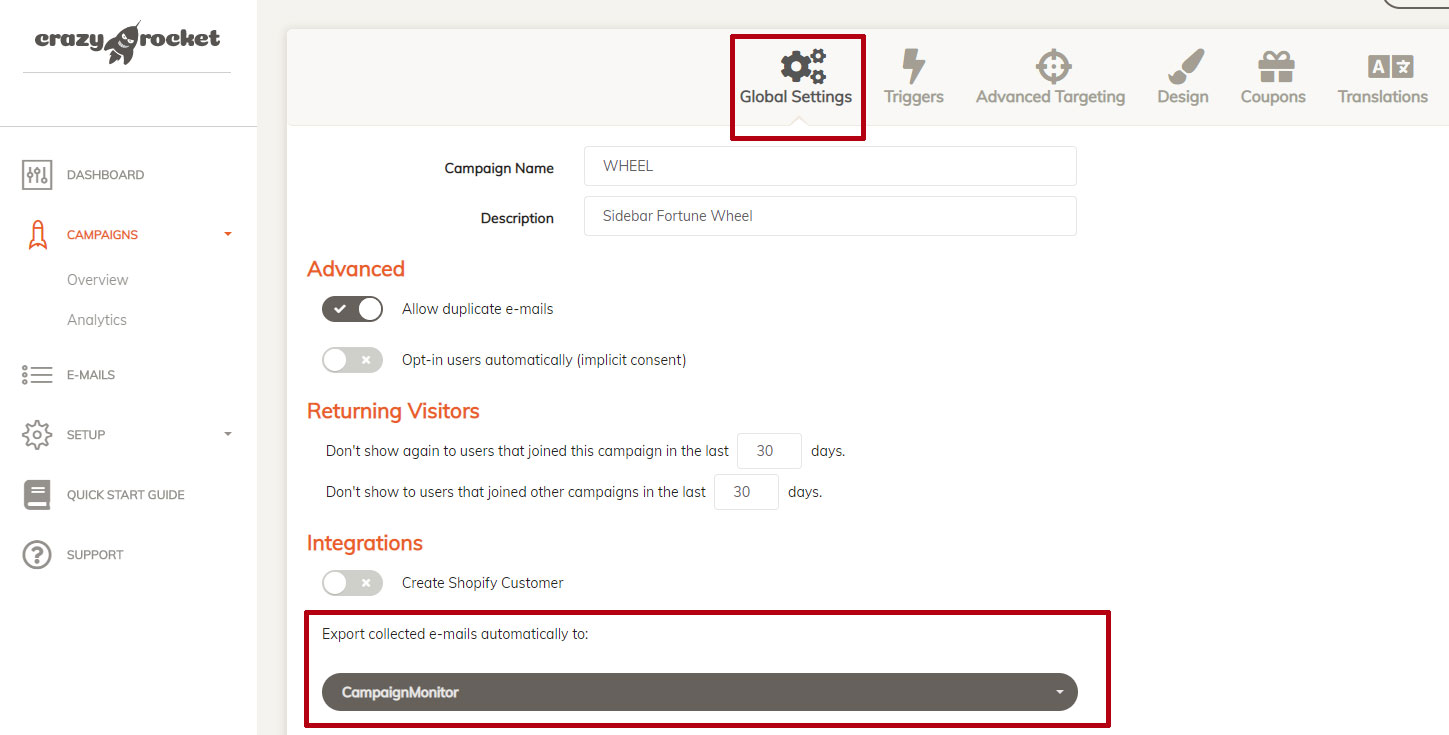
PLEASE NOTE
All contacts sent to CampaignMonitor are considered subscribers.
For such reason, CrazyRocket will send to CampaignMonitor ONLY the e-mails collected with the opt-in box checked by the user (EXPLICIT opt-in).
Alternatively, you can enable the IMPLICIT OPT-IN on your campaigns.
Usage case: "Enter your e-mail to join our newsletter" without requiring to check the opt-in box.
Make sure that your opt-in method is compliant with your audience's privacy regulations!
DONE
Great! CampaignMonitor is now ready to receive the e-mails collected from CrazyRocket.
NEED HELP? Contact Us